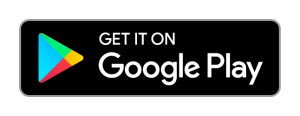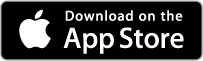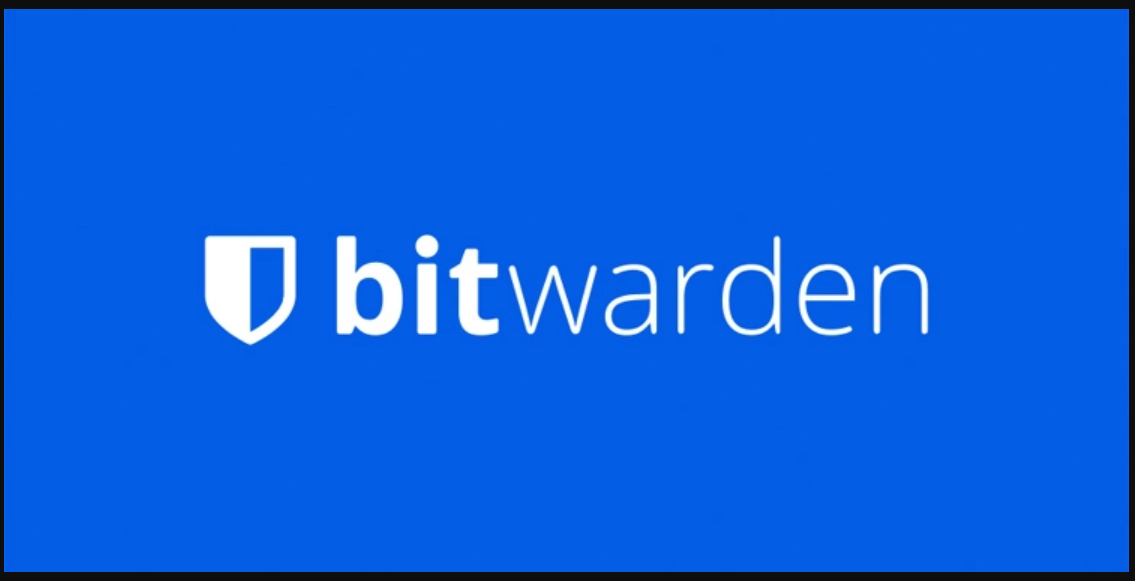
What is Bitwarden?
Bitwarden is an open-source password manager that stores all your credentials in our encrypted vault, protected by a master password. It offers easy to use apps for desktop and mobile, including web and command-line interfaces. You can access it from anywhere, and your passwords are backed up hourly on the Hawk IT Network.
Bitwarden is hosted by Hawk IT Services, in our private cloud, and is provided to our customers free of charge. It is our hope that all users take advantage of the security benefits of a password manager.
Who has access to what?
Each customer is assigned 2 vaults, a personal Vault, and a company vault. You have a choice when you add a credential where to save it, either in your personal vault, that only you can see, select and use, or share it to the company vault. That credential can be shared to your whole team, or certain team members if you wish. Hawk IT Services technicians have access to the shared company vault, and will share system access passwords with directors and staff if so desired. Hawk IT Services staff DO NOT have access to your personal vault, and if you forget your master password, we CAN NOT reset it for you. Please take care of your master password.
How do I get started?
Please open a support ticket by emailing support@hawk.sydeny and ask for your organisation to be setup. We will send invitations to each of your selected users that you would like to enroll in your organization.
Bitwarden Downloads
Configuring your Application or Web Extension
By default, Bitwarden client applications (Browser Extensions, Mobile Apps, etc.) will connect to Bitwarden-hosted servers. Client applications can be configured to connect to your self-hosted Bitwarden instance.
Browser Extensions, Desktop Apps, and Mobile Apps
Complete the following steps to connect your client application to the Hawk IT hosted instance:
1.Install the application, and click on the icon in your address bar or on your desktop.
On the Login screen of the client application or mobile app, select the Settings icon (grey cog) in the top left corner.
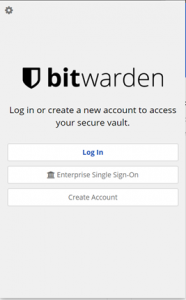
2. In the Server URL field, enter the server field as https://bitwarden.hawk.sydney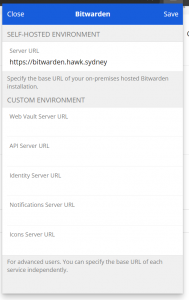
3. Select the Save button. Click Login now that your server has been set successfully.
4. Use your email address and Master Password to login.